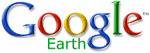.
Here are a few starter tips.
Download Google Earth here.
Detailed help files and instructions can be found at the Google Earth User Guide.
To open the map layers in Google Earth, double click the downloaded file(s) in Windows Explorer (My Computer) or choose File - Open in Google Earth.
The labels can crowd the map view quickly. You can turn off the labels by clicking in the labels box for each layer in the 'My Places' box. Can't find the layer? See the next item below.
When you click a gage location on the map, it expands the layer in the 'My Places' box, making it difficult to turn layers and labels on and off. Scroll the to the top of 'My Places' box and 'collapse' the map layers so you can turn other layers, and their labels, on and off.
You can search for gages by choosing Edit - Find in “Places”. Then type in your search string, such as 'Rosman' to find the French Broad at Rosman gage. Double click on the found gage link in the My Places box and Google Earth will 'fly' you to the gage.
If you save these map layers to your My Places folder, they will be available every time you launch Google Earth. You can save the map layers to My Places two ways. First, you can simply close GE and the program will ask you if you want to save the layer(s) to My Places. Or you can drag the layer up to the My Places 'folder' at the top of the My Places dialog box.