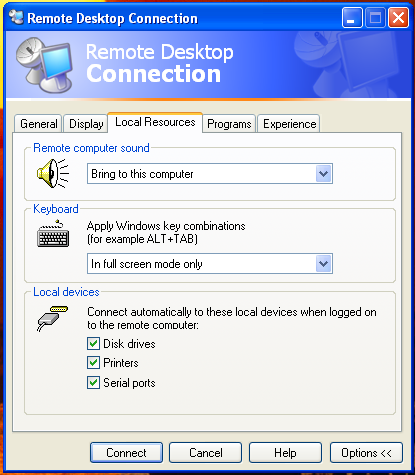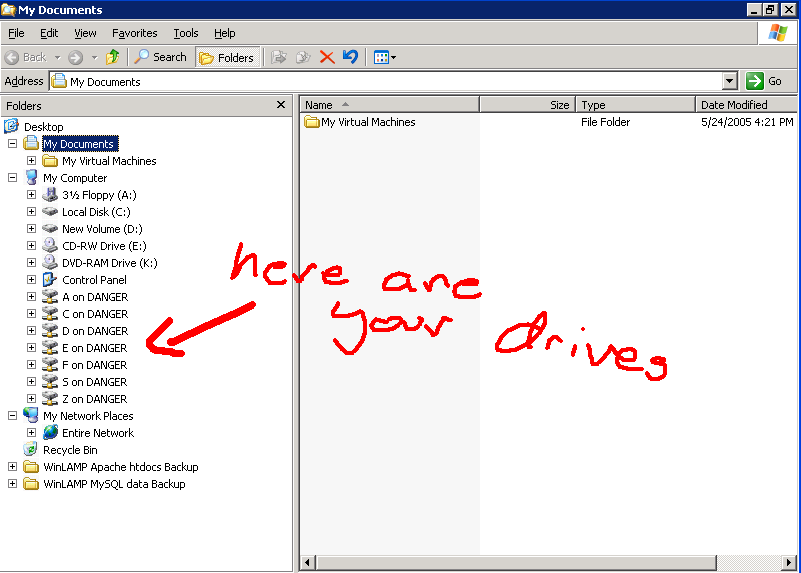Sharing Files with Remote Servers
We use a program called mstsc to communicate with the remote servers to do interact with the member database and quicken. To move files between your personal computer and the remote server you will have to connect your drives when you connect your mstsc session.
- Start screen sharing by hitting the green start followed by “Run” followed by “mstsc” in the text box that says “Open:”
- hit “OK”
- When the box asking for the server name appears place the remote server name into that box
- hit the “Options »” button
- hit the “Local Resources” tab
- If you get a warning about the feature not being safe, ignore it.
When you connect to the remote computer and login, go to Start→My Computer and you will see in the drives list a number of network connected drives with the name of your computer next to them. You can now read and write to the drives on your computer from the remote server by dragging files back and forth between the remote drives and the drives on the server.